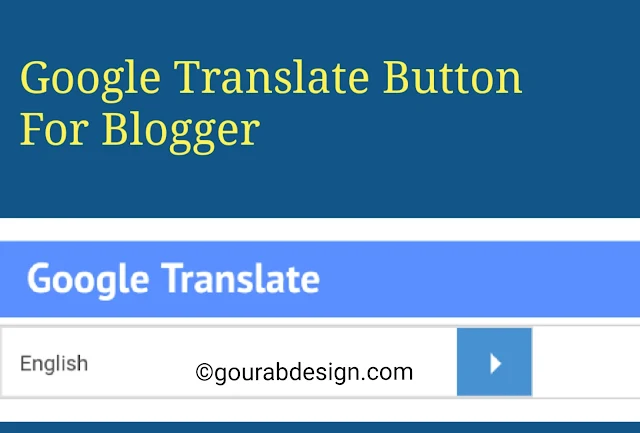Hi friends. I am very happy today And I will tell the reason for this happiness, the other day. In the post, we will do the discuss How To Add Google Translate To Blogger . In this article, I will give you some new information. And it is also necessary. We look forward to why it is necessary.
You have a website of yourself and you write a new content every day. in your language. Whatever your language is. Whether it is hindi .Or english whatever. You write your own way. Now I tell you one thing Every post in your website is in Hindi.
Because of this, the person who knows Hindi will read your article. And whoever does not know Hindi will come in your site.But they will not be able to read anything. Because he is not aware of the language written on your blog. And then he will go away.
If you want any person not to come back to your site, then you have to get a Google Translator code.Applying it will make great profits As if any person will be able to read your content in his own language. And your traffic will increase.
Add Pop Up Email Subscription Widget for blogger
You have a website of yourself and you write a new content every day. in your language. Whatever your language is. Whether it is hindi .Or english whatever. You write your own way. Now I tell you one thing Every post in your website is in Hindi.
Because of this, the person who knows Hindi will read your article. And whoever does not know Hindi will come in your site.But they will not be able to read anything. Because he is not aware of the language written on your blog. And then he will go away.
If you want any person not to come back to your site, then you have to get a Google Translator code.Applying it will make great profits As if any person will be able to read your content in his own language. And your traffic will increase.
Add Pop Up Email Subscription Widget for blogger
How To Add Google Translate Button On Blogger
You can put this code anywhere in your site. And it is also very easy to apply it. I'll tell you step by step process.
>First Go to your Blogger dashboard.
>Now LAYOUT .
>CLICK IT.
> Add a gadget.
>Html/JavaScript .
>Copy and paste the code below into this box.
<style type="text/css"> #gd-translator { display:block; width:90%; max-width:300px; border:none; background-color:#fff; color:#444; overflow:hidden; position:relative; height:40px; line-height:40px; border:1px solid #e0e0e0; } #gd-translator select { border:none; background:transparent; font-family:'Verdana',Arial,Sans-Serif; font-size:12px; width:100%; color:#444; -webkit-box-sizing:border-box; -moz-box-sizing:border-box; box-sizing:border-box; -webkit-appearance:none; cursor:text; padding:5px 10px; } #gd-translator a, #gd-translator a:hover { display:block; background-color:#4791d2; border:none; color:#fff; margin:0 0; text-decoration:none; position:absolute; top:0; right:0; bottom:0; cursor:pointer; width:14%; transition:all 0.3s ease; } #gd-translator a:before { content:""; display:block; width:0; height:0; border:6px solid transparent; border-left-color:white; position:absolute; top:50%; left:45%; margin-top:-5px; } #gd-translator a:hover {opacity:0.9;} #gd-translator a:active {opacity:0.9;} #gd-translator select:focus, #gd-translator a:focus, #gd-translator select:active, #gd-translator a:active { border:none; outline:none; cursor:pointer; } option { background:#444; color:#e0e0e0; } </style> <div id="gd-translator"> <select id="translate-language"> <option value="en" selected="selected">English</option> <option value="id">Indonesian</option> <option value="af">Afrikaans</option> <option value="sq">Albanian</option> <option value="ar">Arabic</option> <option value="hy">Armenian</option> <option value="az">Azerbaijani</option> <option value="eu">Basque</option> <option value="be">Belarusian</option> <option value="bn">Bengali</option> <option value="bg">Bulgarian</option> <option value="ca">Catalan</option> <option value="zh-CN">Chinese</option> <option value="hr">Croatian</option> <option value="cs">Czech</option> <option value="da">Danish</option> <option value="nl">Dutch</option> <option value="en">English</option> <option value="eo">Esperanto</option> <option value="et">Estonian</option> <option value="tl">Filipino</option> <option value="fi">Finnish</option> <option value="fr">French</option> <option value="gl">Galician</option> <option value="ka">Georgian</option> <option value="de">German</option> <option value="el">Greek</option> <option value="gu">Gujarati</option> <option value="ht">Haitian Creole</option> <option value="iw">Hebrew</option> <option value="hi">Hindi</option> <option value="hu">Hungarian</option> <option value="is">Icelandic</option> <option value="id">Indonesian</option> <option value="ga">Irish</option> <option value="it">Italian</option> <option value="ja">Japanese</option> <option value="kn">Kannada</option> <option value="ko">Korean</option> <option value="la">Latin</option> <option value="lv">Latvian</option> <option value="lt">Lithuanian</option> <option value="mk">Macedonian</option> <option value="ms">Malay</option> <option value="mt">Maltese</option> <option value="no">Norwegian</option> <option value="fa">Persian</option> <option value="pl">Polish</option> <option value="pt">Portuguese</option> <option value="ro">Romanian</option> <option value="ru">Russian</option> <option value="sr">Serbian</option> <option value="sk">Slovak</option> <option value="sl">Slovenian</option> <option value="es">Spanish</option> <option value="sw">Swahili</option> <option value="sv">Swedish</option> <option value="ta">Tamil</option> <option value="te">Telugu</option> <option value="th">Thai</option> <option value="tr">Turkish</option> <option value="uk">Ukrainian</option> <option value="ur">Urdu</option> <option value="vi">Vietnamese</option> <option value="cy">Welsh</option> <option value="yi">Yiddish</option> </select><a id="translate-me" href="#" title="Translate"></a> </div> <script type="text/javascript"> (function() { var mylang = "id", // Your website language anchor = document.getElementById('translate-me'); anchor.onclick = function() { window.open('http://translate.google.com/translate?u=' + encodeURIComponent(location.href) + '&langpair=' + mylang + '%7C' + document.getElementById('translate-language').value + '&hl=en'); return false; }; })(); </script>
Google translator for website script
Now save it. Oh he very nice Your whole work has been done.Now go to your site. And you'll see a widget anywhere you've added it.Now you can read and convert your post in any language. So now tell me how this trick?.
Also read:- Ladke Kaise Ladki Ko Pasand Karte hai
Also read:- Ladke Kaise Ladki Ko Pasand Karte hai
If anyone wants any help, please contact me on my phob page. I will help you immediately.And one thing I would like to say to everybody subscribe to my site. Every day to get new updates.
How do you like this post? Please tell us by commenting And if it looks good please share it in the social site.
Tags:
Blogger Tips